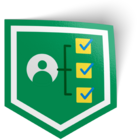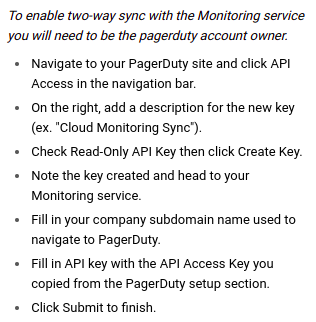In GCP monitoring -> alerting -> notifications channels, there is a “PagerDuty Sync” option. However, despite my best efforts, I haven’t been able to make it work. On the face of it, it is fairly straight forward. It only asks for 3 fields: Display Name, Subdomain, API Key. There’s even a little help pop-up that gives instructions within pagerduty to create the API Key. However, after following the instructions, no alerts ever come in. To test to make sure alerts are being generated, I used an alternate alert method, which seemed to work fine. Has anybody been able to get this to work? What am I missing?
I’ve tried creating the key via pagerduty.com/api_keys which seems to be what gcp suggests. And I’ve tried making it read-only and full access. But no luck.
I’ve also tried creating a key via “Events API V2” in the service-directory. Also no luck there.
The eventual goal is to have GCP/Monitoring/Alerting to be able to create an Incident in PagerDuty.
Any help would be appreciated. Thanks in advance.